Zoom Out
The Zoom Out tool makes the
scale larger, so that less detail in a larger area of the map is
visible. As you zoom out, different layers may disappear on the map
depending on layer visibility and scale dependency. There are
multiple methods to zoom out on the map which include, using the Zoom Out tool,
using the mouse wheel, using Navigation control zoom tool, or using the
keyboard.
Zoom Out Using Toolbar Tool
- Click the Zoom-Out tool from the toolbar.
![]()
- Use your mouse to draw a box around your area of
interest. Hold the left mouse down as you draw the
box.
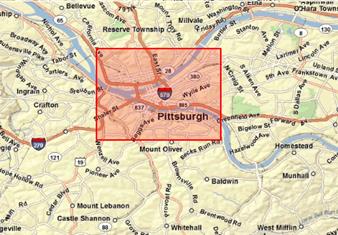
- Release the mouse button to submit your zoom out
request. The map displays a zoomed out view of the location.

Zoom Out Using the Navigation
Control Zoom Tool
- Click the “-” sign on Navigation Control tool on the
bottom right corner of the map.

Zoom Out Using Keyboard Controls
The keyboard controls do not require
that the Zoom Out tool is activated in order to zoom in on the map
display.
- Hold the down the Shift + Ctrl keys and use your mouse
to draw a box around the area of interest. Hold the left mouse
buttons down as you draw your box.
Zoom Out Using Mouse Scroll Wheel
The mouse scroll wheel does not
require that the Zoom Out tool is activated in order to zoom in on the map
display.
- Move the mouse scroll wheel backward to zoom out.